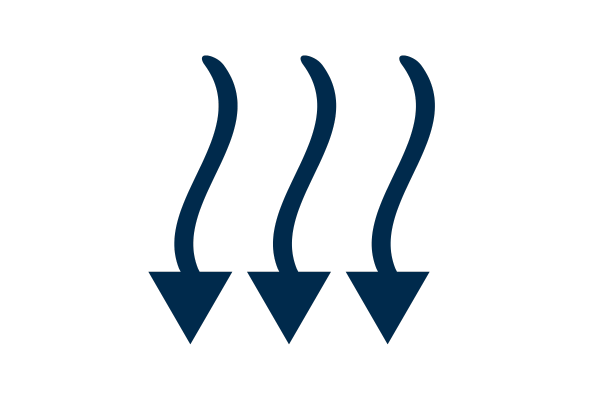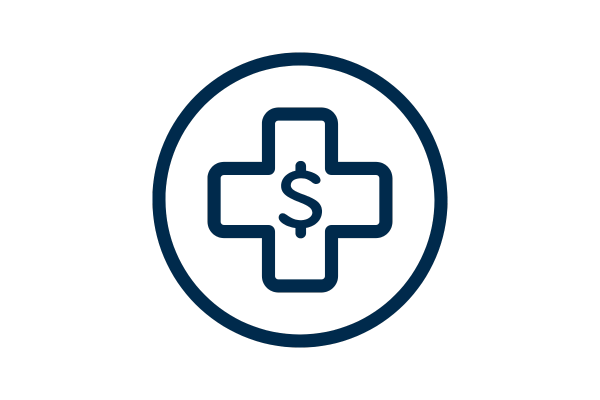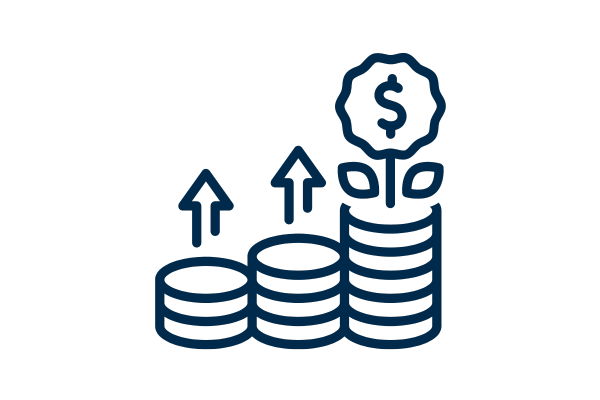Find & Grow Profit Easily
WITH KAUFMANN DATA MASTERS & PROFIT GUIDES LEARN MOREPROFIT LEAK CHECKLISTVision without action is merely a dream. Action without vision just passes the time. Vision with action can change the world.
Joel A. Barker
What You Want Requires Profit.
Let Me Help
Where is it?
This is the question I get asked most by action focused business leaders seeking more, to do more in their business. The ‘it’ is profit.
- It can be hiding in your reporting
- It can be evaporating in your systems
- It can be overlooked in your sales process
- It can be siphoned by your OPEX
But how will you know? Short answer – you probably won’t.
In my experience it is not the natural skill of a leader, a manager, a book keeper or even your accountant. In fact it can seem like the bermuda triangle of business. it just disappeared.
It requires a forensic yet simple assessment that I have refined over 47 years.
Bottom line – I find, fix and grow profit.
Click below if that’s what you want.
Years
Industry Types
Profit Accrued (millions)
Our Profit Finesse
Stop Profit Evaporation
In businesses, the focus often defaults to effort rather than efficiency. While important, it can lead to the evaporation of profits through a lack of focus on metric effectiveness. As a business owner, you may be aware of these leaks but lack the time, expertise, or internal resources to address them effectively.
This is where our Data Master standards and Profit Guide system comes in. Our first step is finding where are you financially bleeding.
Heal Profit Leaks
Profit leaks kill small businesses. These inefficiencies slowly drain your company’s financial health and vital profits, often going unnoticed until it’s too late. To stop that from happening we assess, diagnose and heal these leaks with a multi-prong approach centred on understanding data and optimizing profit.
This inside and out focus ensures you reach your goals by good management – not hope and optimism that results will change.
Grow Profit for Investment
Once your profit leaks are healed, it’s time to focus on growth. Our Profit Guide system analyzes market trends, customer behavior, and your competitive landscape, to develop targeted initiatives that drive profitability and increase your market share. With our guidance, you can achieve the profitable growth you need to take your business to the next level.
Whether scaling or preparing to exit we ensure you are prepared for optimal results.
Let Me Read Your Data
‘Tea Leaves’
You want money, I get it.
But what path will you choose to get it? Hustle harder? Sell more? Expand? Hire? Fire? Acquire?
I read my clients financial future and past like data ‘tea leaves’ to save you from the wrong strategy and costly mistakes. If you want finding and growing profit to be easier I offer you this opportunity.
Oh, and I failed to mention I guarantee results.
Click below to find out more
In-house Skills
With over 10 years in banking, and 43 years in business assessing, understanding, optimizing and rapidly increasing key data metrics we live, eat and breathe the 3 key elements below for our clients.
- Spreadsheet Management
- Financial Data Mastery
- Profit System Implementation
Our Unique Methodology
Master Critical Data

Advanced Data Management and Integrity
A Kaufmann Data Master is someone who has proven experience to identify and resolve data inconsistencies, errors, and redundancies, and to design and implement data governance frameworks that ensure accuracy, security, and compliance.
Analytical and Predictive Expertise
Data Masters develop and optimize data integration processes and implement advanced analytics and machine learning models that uncover hidden patterns, forecast trends, and reveal new opportunities for revenue growth and cost reduction.
Operational Efficiency through Data Systems
Data Masters are skilled in creating seamless data flows between systems, reducing manual efforts, and enhancing operational efficiency, which directly impacts the bottom line.
Data-Driven Decision Making
Data Masters create and manage data visualization dashboards that provide actionable insights into key performance indicators, enabling strategic decisions that improve business performance.
Strategic Data Use in Business Strategy
Data Masters utilize data in predictive modeling and decision-making processes that anticipate market changes and optimize business strategies for enhanced profitability.
Maximize Profit Performance
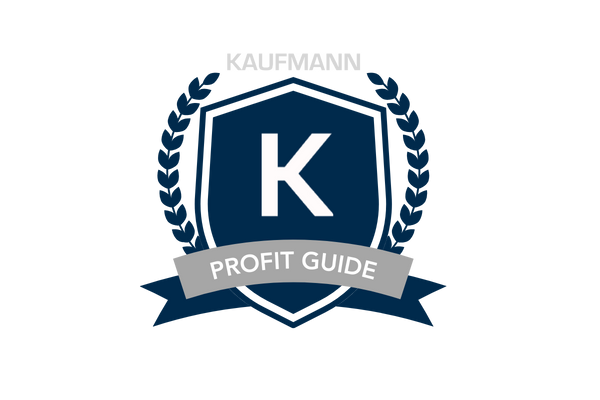
Strategic Financial and Operational Planning
A Kaufmann Profit Guide conducts comprehensive financial analyses to identify inefficiencies and potential cost savings, and then develops strategic initiatives that optimize resource allocation and process effectiveness.
Market Analysis and Revenue Growth
Kaufmann Profit Guides analyze market trends and customer behaviors, enhancing competitive positioning, and increasing market share and profitability, so that clients like you can capitalize on new revenue opportunities.
Performance Measurement and Management
Kaufmann Profit Guides define, create and monitor key performance indicators (KPIs) that align with your objectives, providing insights and recommendations to ensure your continued improvement.
Leadership in Profit Optimization
Kaufmann Profit Guides collaborate with cross-functional teams to foster a culture of innovation, continuous improvement, and accountability, aligning all departments towards increasing net profit.
Change Management and Profit-Driven Leadership
Kaufmann Profit Guides lead change initiatives that simplify organizational structures and strategic objectives so they’re focused on profitability, managing dynamics and meeting expectations effectively.
From Our Clients
Customer feedback on the diverse range of support they receive from us.
We welcome your challenge
“ We strongly enjoyed the one-on-one attention that Bruce provided us and his insistence that we are completely satisfied with the final product. Bruce took the time to make sure he understood precisely what our needs were. I strongly recommend that Bruce be your first choice for your financial modeling needs.“
“I provided Bruce with a brief and he responded so quickly, outlining the job to make sure we both agreed with the scope before proceeding and quoting. So appreciate Bruce’s videos explaining everything and developing the spreadsheet. Will work with Bruce again. Highly recommend“
“Bruce was quick in putting together a proposal, was very detailed, and took the time to clearly understand the project up front before being engaged. Once engaged, was very quick in carrying out the project. Had conversation near the end to ensure the right things were being done, then wrapped it up quickly.“